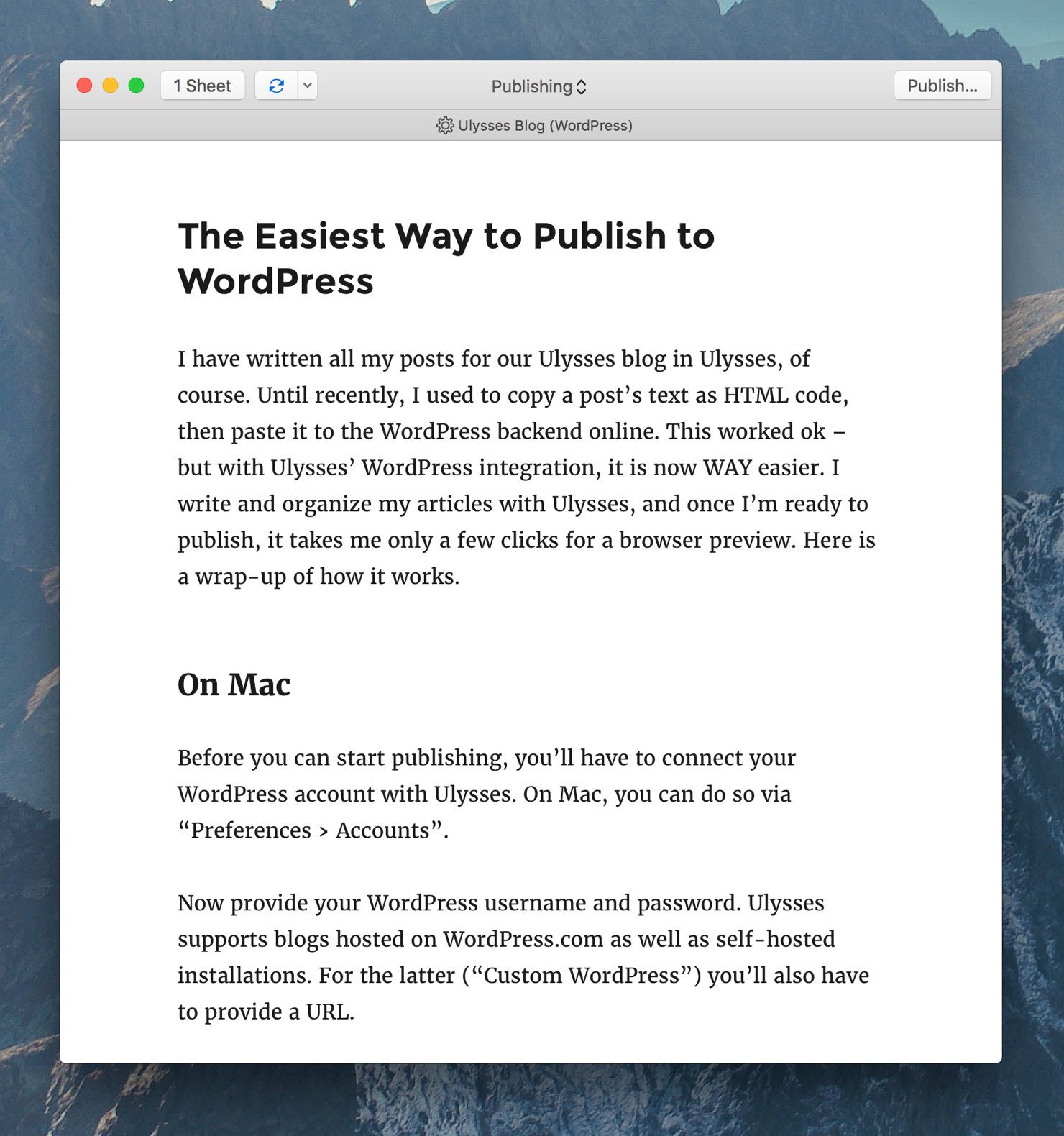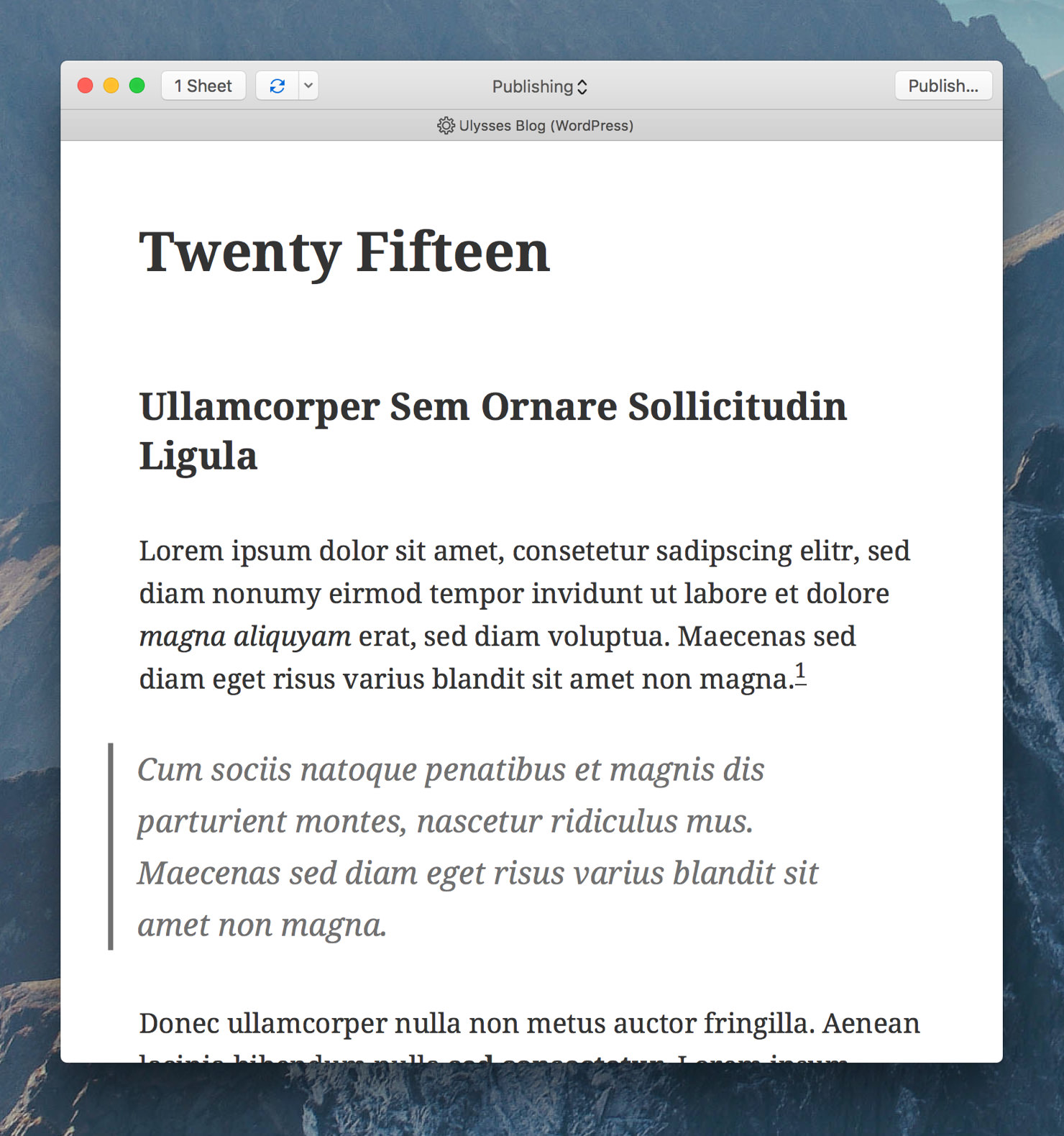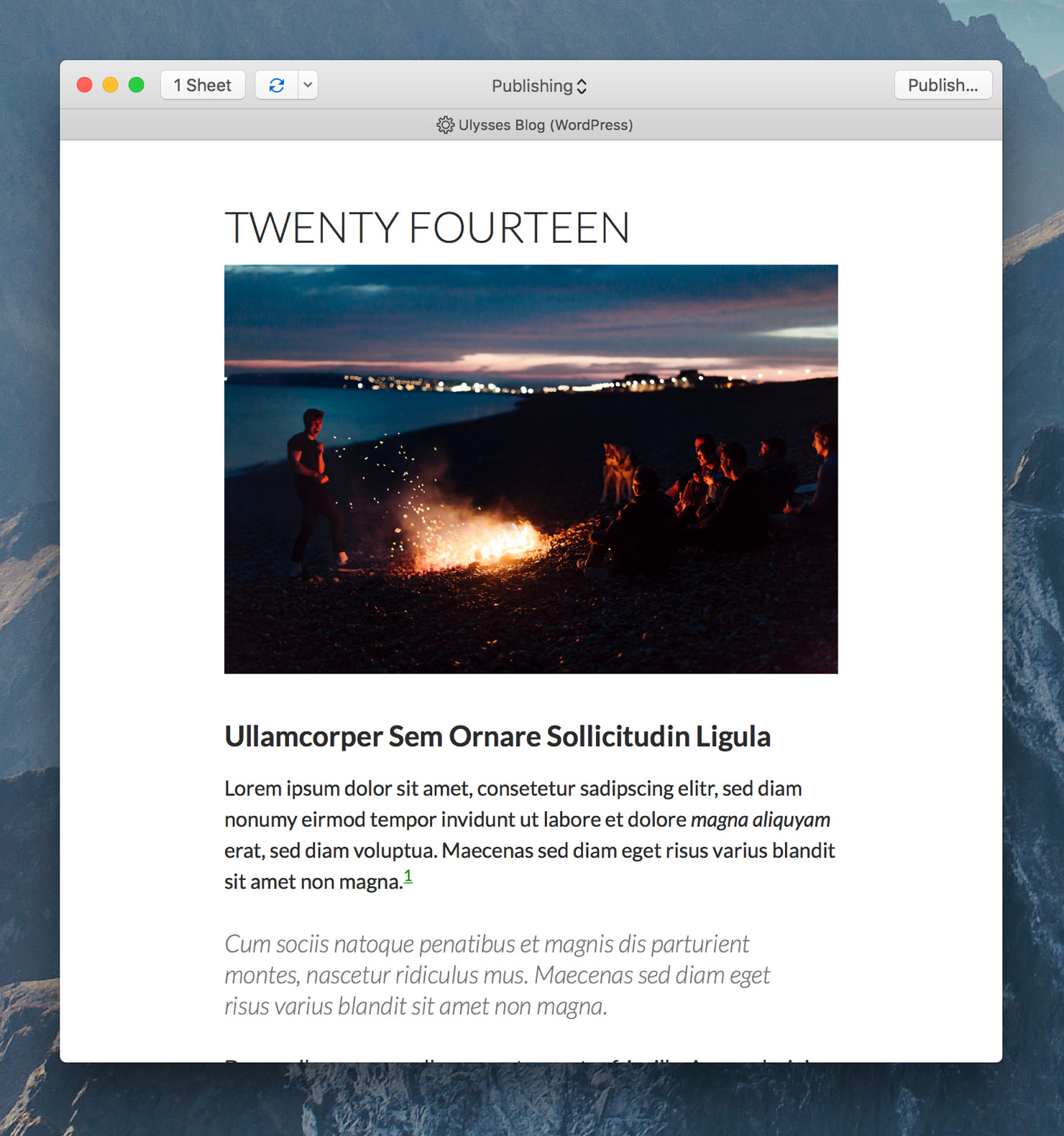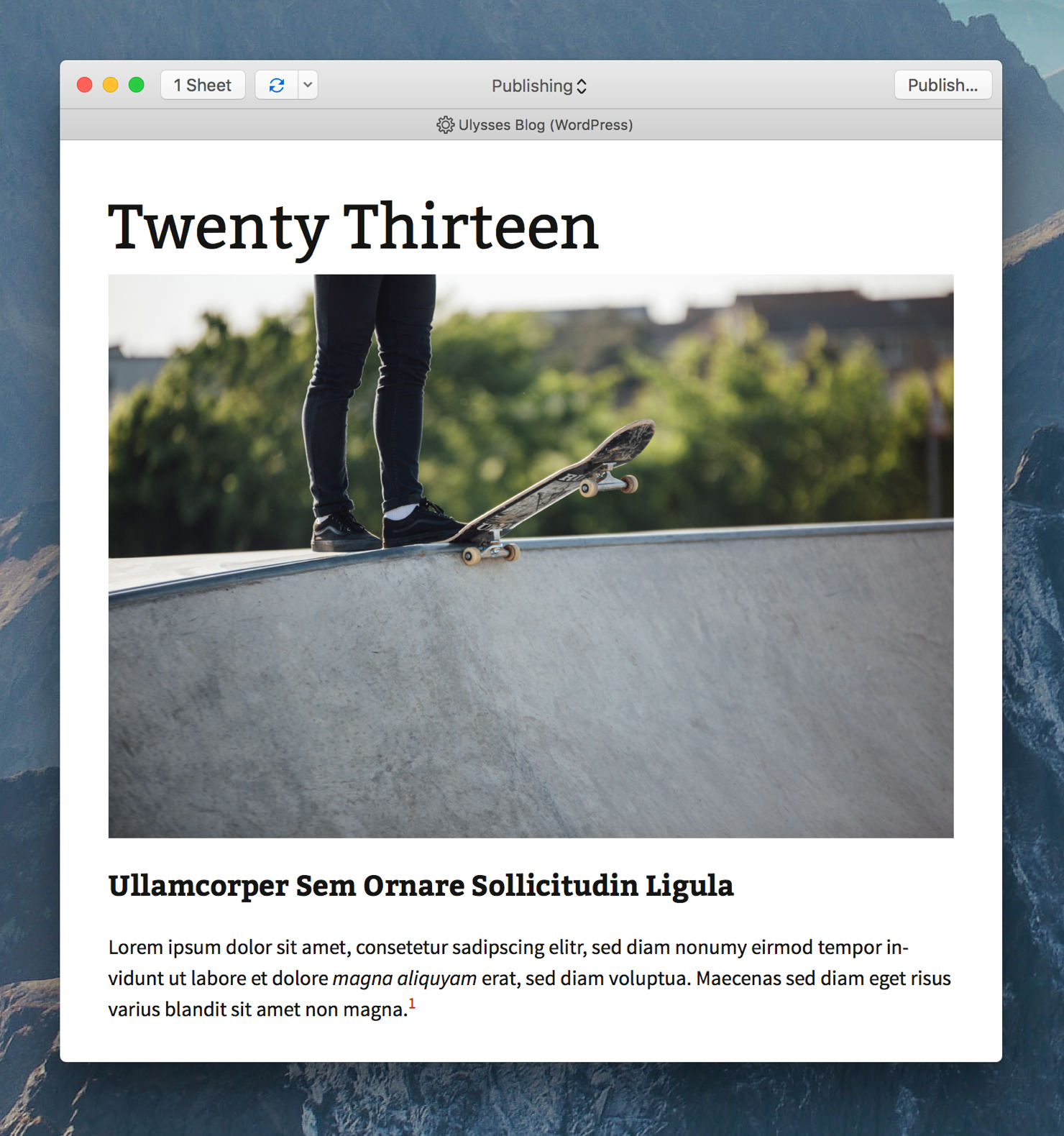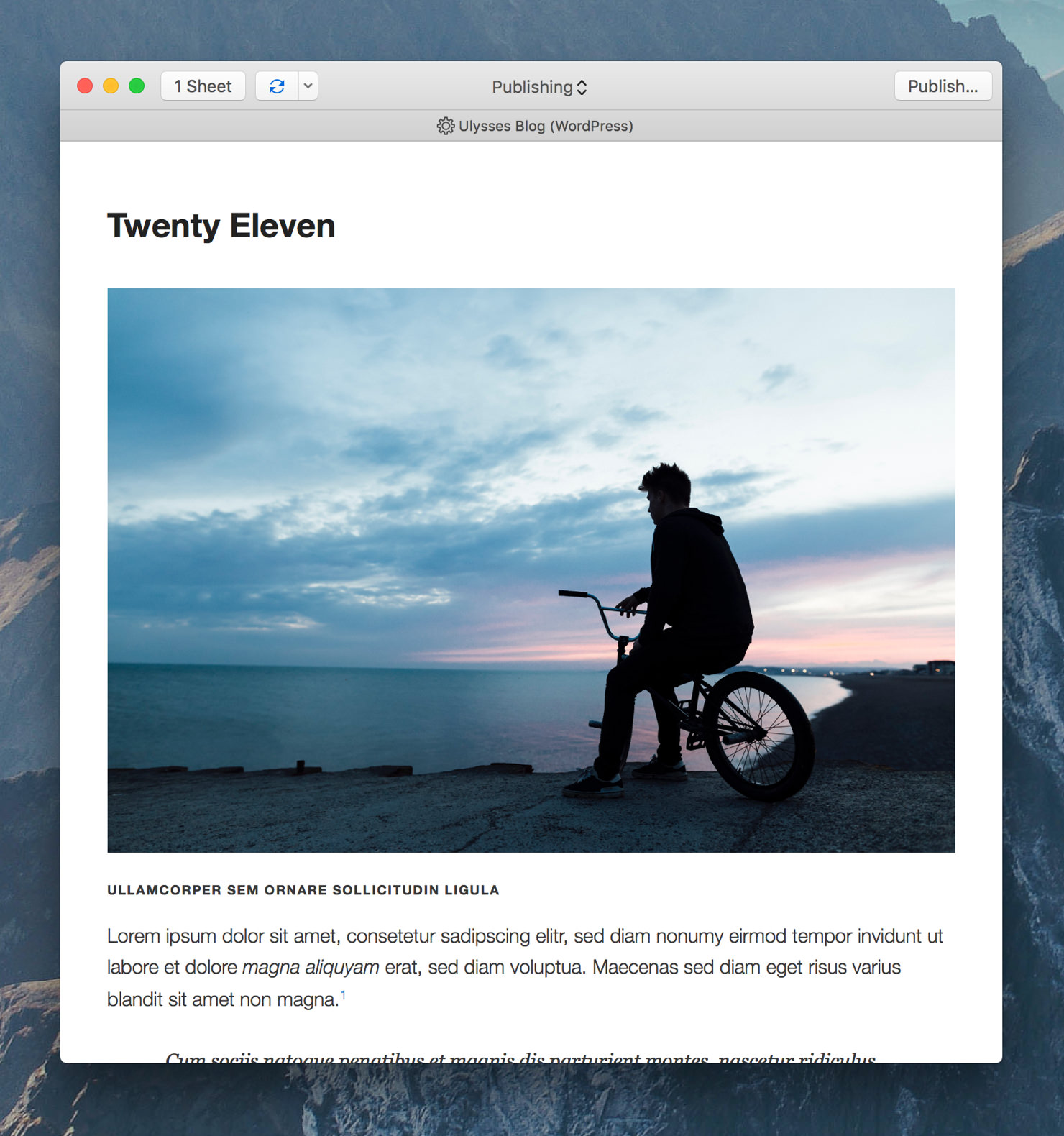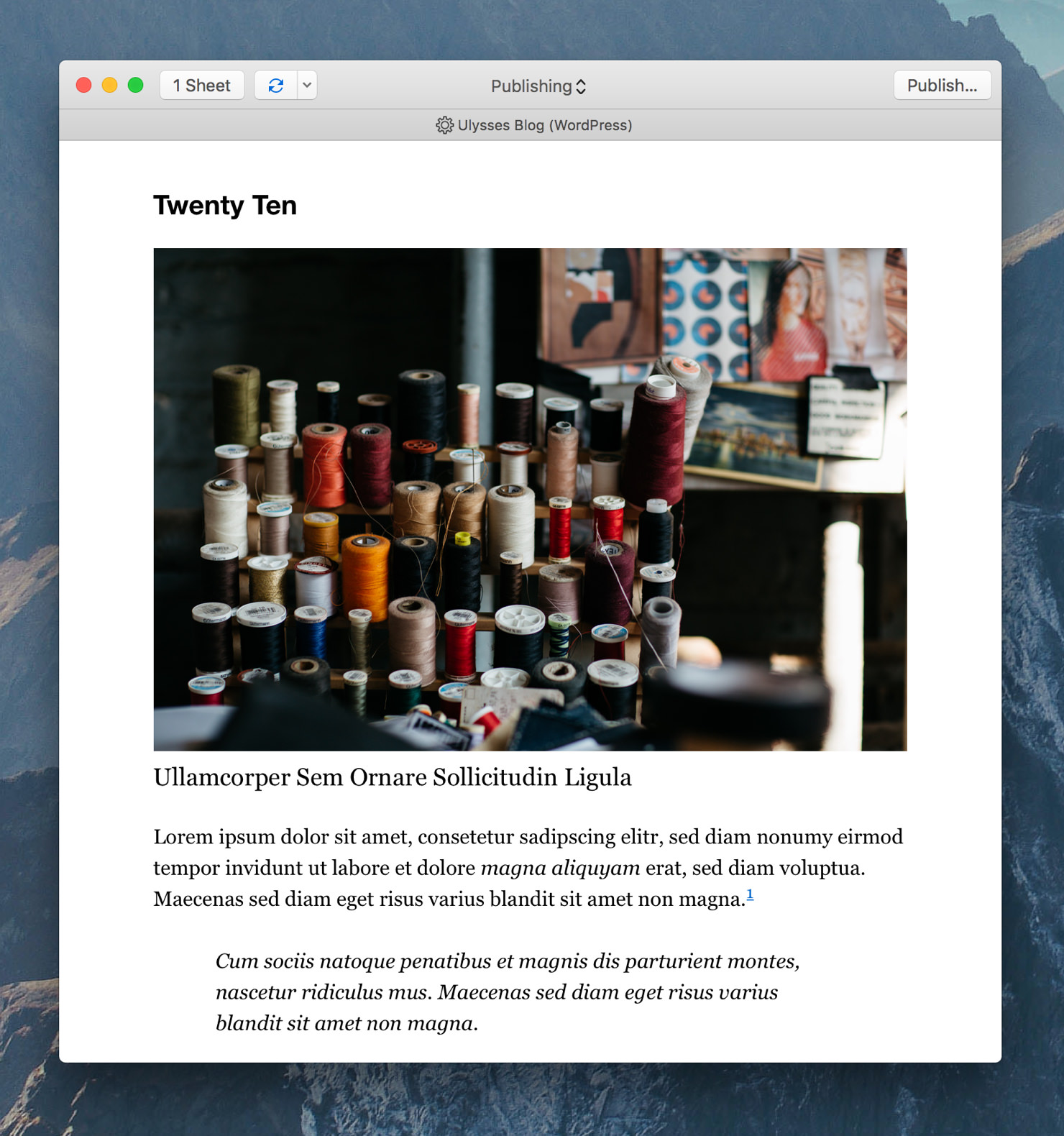Since version 2.6 you can publish your texts directly to WordPress using Ulysses, which we’ve already explained in a previous post. Of course, like for all other exporters, Ulysses offers a preview for blog posts that will show you what your post will look like online:
By default, this preview shows what your post would look like if you published it on a blog with the Twenty Sixteen theme. This is the standard theme of newly created WordPress blogs in 2016.
Which export style is used to preview your blog posts can be changed for each WordPress account in Ulysses’ preferences:
On Mac
Each WordPress blog has a “Style” setting, which defines what style the preview will use. Keep in mind that this style only affects the preview, it won’t change the looks of your blog itself.
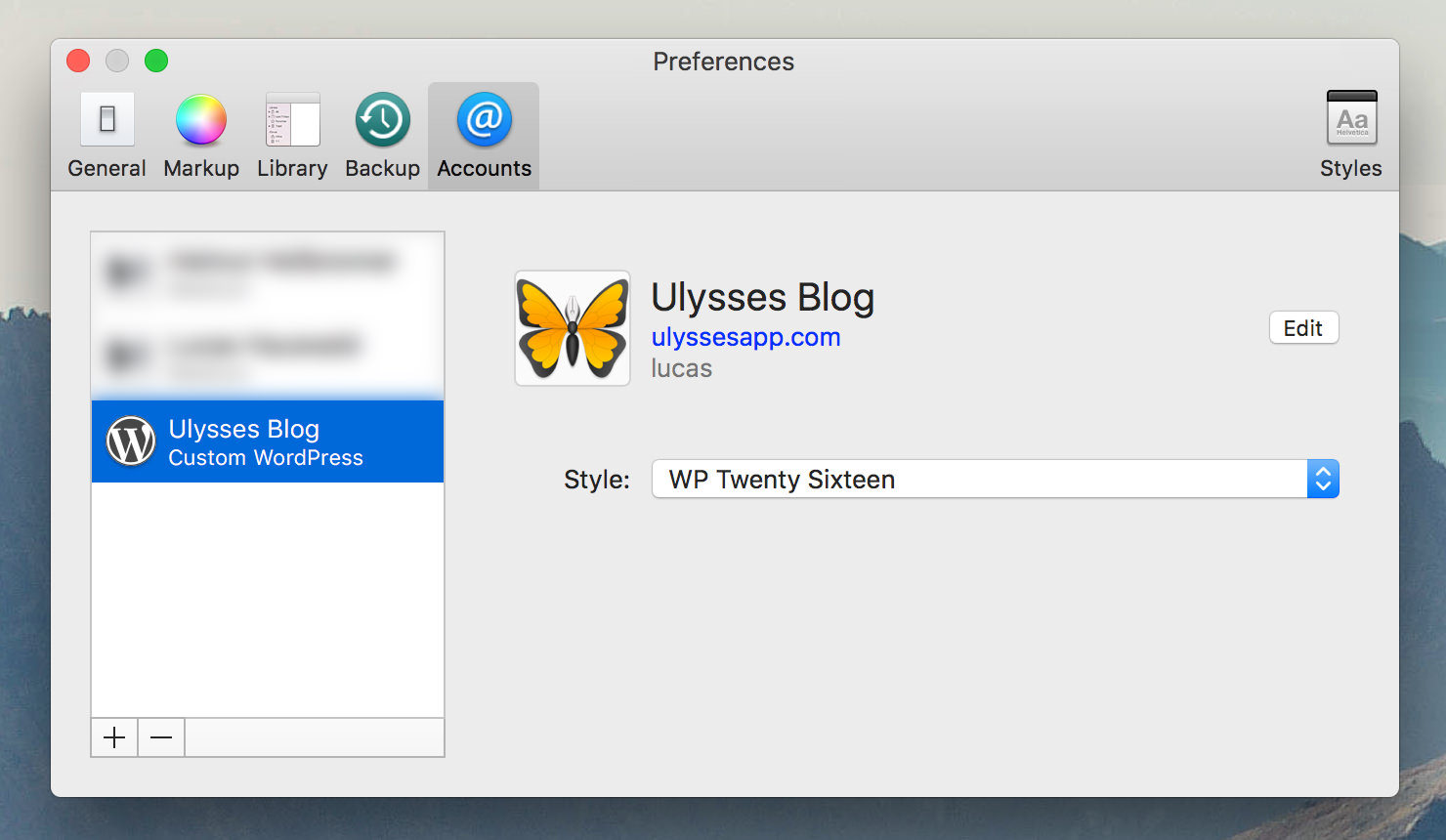
On iOS
Ulysses’ Quick Export has a “Publishing” option, which is a collection of all your blogs. To change the preview style of a blog, first tap the circled “i” and then the style name below “PREVIEW STYLE”.
div#cboxCurrent {visibility: hidden;} #gallery-1 dl.gallery-item {width: 50%;} dd.gallery-caption {display: none;}
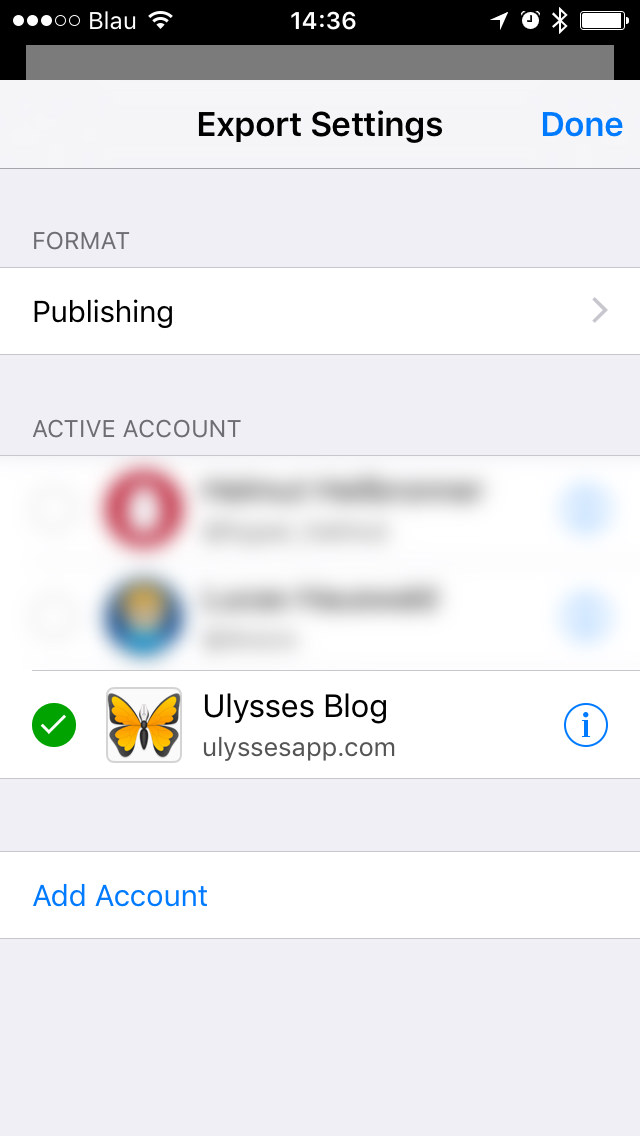
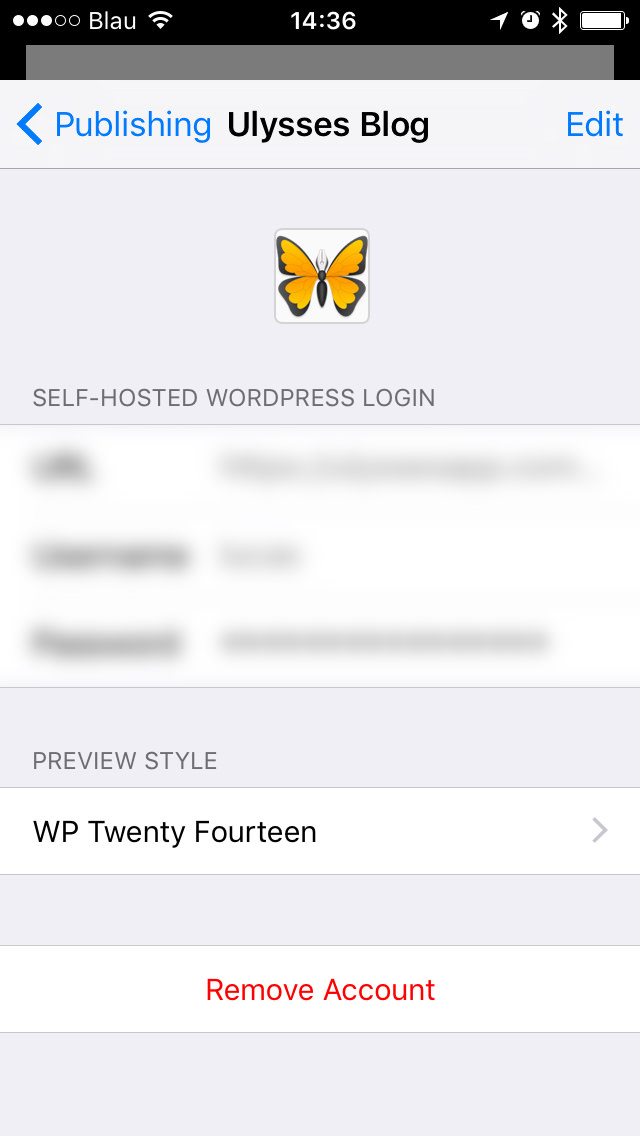
The Styles of Past Years
We’ve recreated the last six WordPress themes of the past years, so you can download them and try out the preview yourself:
Twenty Fifteen
Twenty Fourteen
Twenty Thirteen
Twenty Twelve
Twenty Eleven
Twenty Ten
To use one of these styles simply tap its image, download it from the Ulysses Style Exchange, open it in Ulysses and set it as preview style in the account settings as described above.