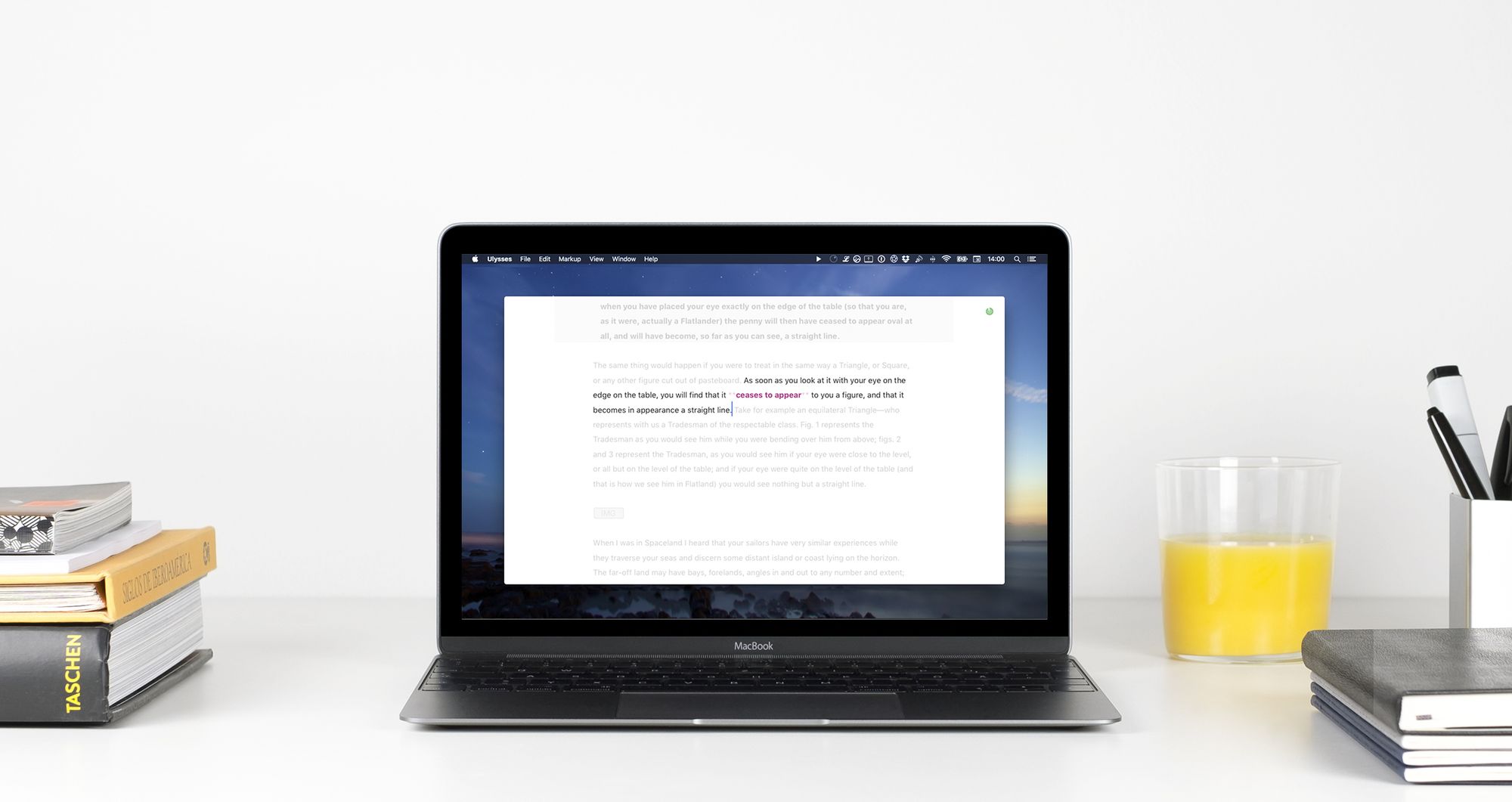What’s new in Ulysses 2.6? In a series of blog posts, we’ll closely look at each of its new features and examine how they can help writers to get their work done.
An earlier implementation of the new Typewriter Mode was actually part of Ulysses for Mac since 2013. With version 2.6, Typewriter Mode was revamped and finally made it to iPad and iPhone.
Typewriter Mode – you guessed it – got its name because it mimics the behavior of mechanic typewriters in some respects. Some older users may even remember how it was to write on these! Writing on a computer instead has many advantages, but there’s one thing typewriters were actually very good at: letting writers focus on their texts. And better focus is exactly what Ulysses’ Typewriter Mode aims for.
On Mac, you can turn Typewriter Mode on and off via the View menu. On iPad or iPhone you’ll find it in the editor settings:
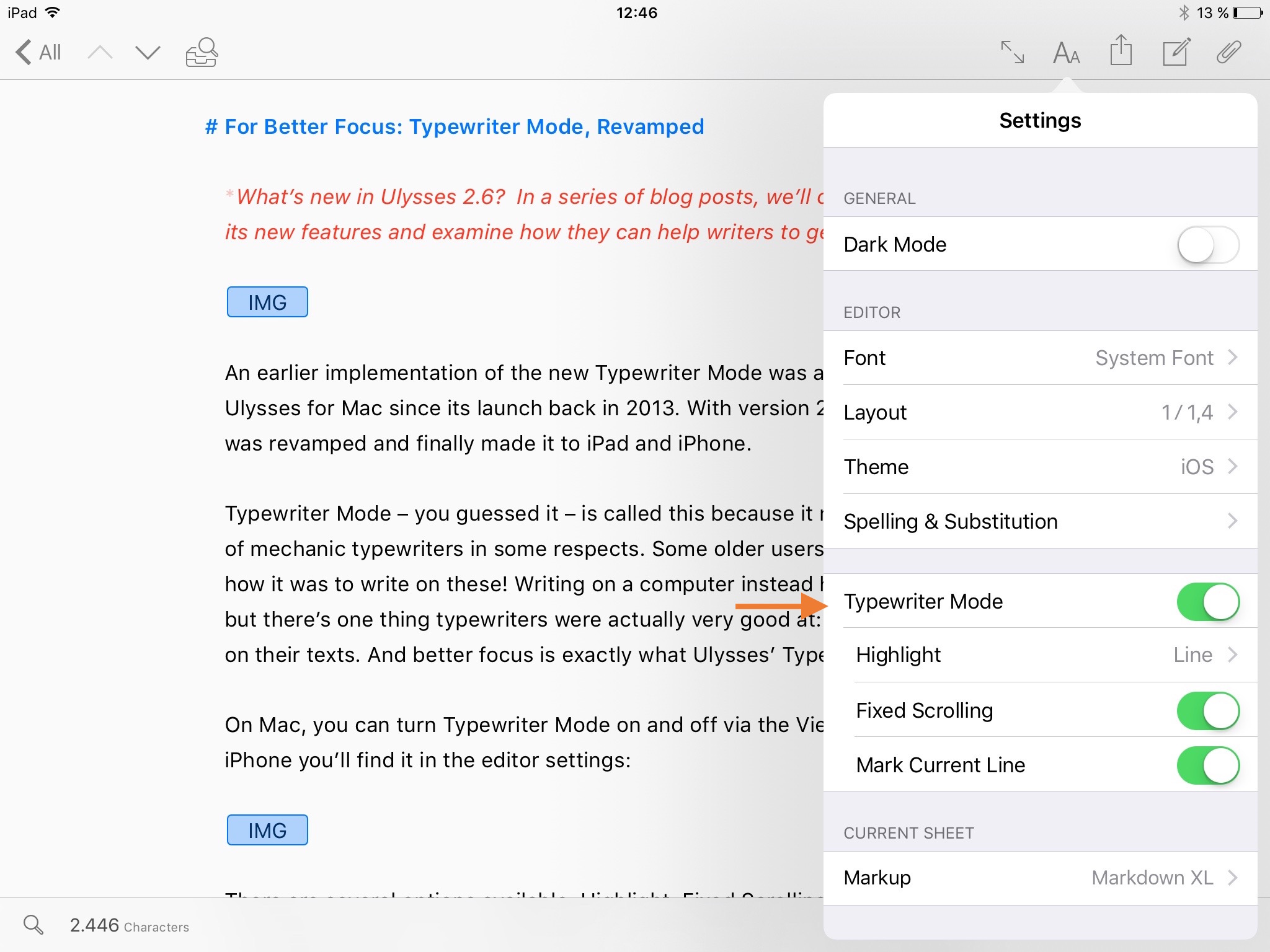
There are several options available: Highlight, Fixed Scrolling, and Mark Current Line. You can tweak them independently from each other.
Highlight (often referred to as Focus Mode) can be set to either your current line, sentence or paragraph. If enabled, the rest of the text is still readable but fades into the background:

Fixed Scrolling fixes the current line vertically on one spot while you’re typing. On Mac you can choose this spot to be on the top, in the middle or at the bottom of the screen or opt for variable. When using the latter, you can freely move your cursor with mouse or arrow keys. Only after you start typing the current line will remain fixed. Fixed Scrolling on iPad or iPhone also works this way.
The last option, Mark Current Line, puts a light grey tint under the line your currently writing:

Once you’ve found the perfect settings, you can turn Typewriter Mode on and off quickly via the menu or using the shortcut ⌥⌘T (alt-cmd-T).
On the Mac: Different Settings for Different Views
Here’s an extra tip for Mac users. Did you know that you determine the look of the editor in full screen mode and in windowed mode independently? This accounts for view modes, but also for Typewriter Mode. So you can leave Typewriter Mode activated in full screen and turn it off otherwise. If you organize your library in windowed mode, but habitually switch to full screen for writing – do so speedily with the shortcut ^⌘F (ctrl-cmd-F) – this is very handy.