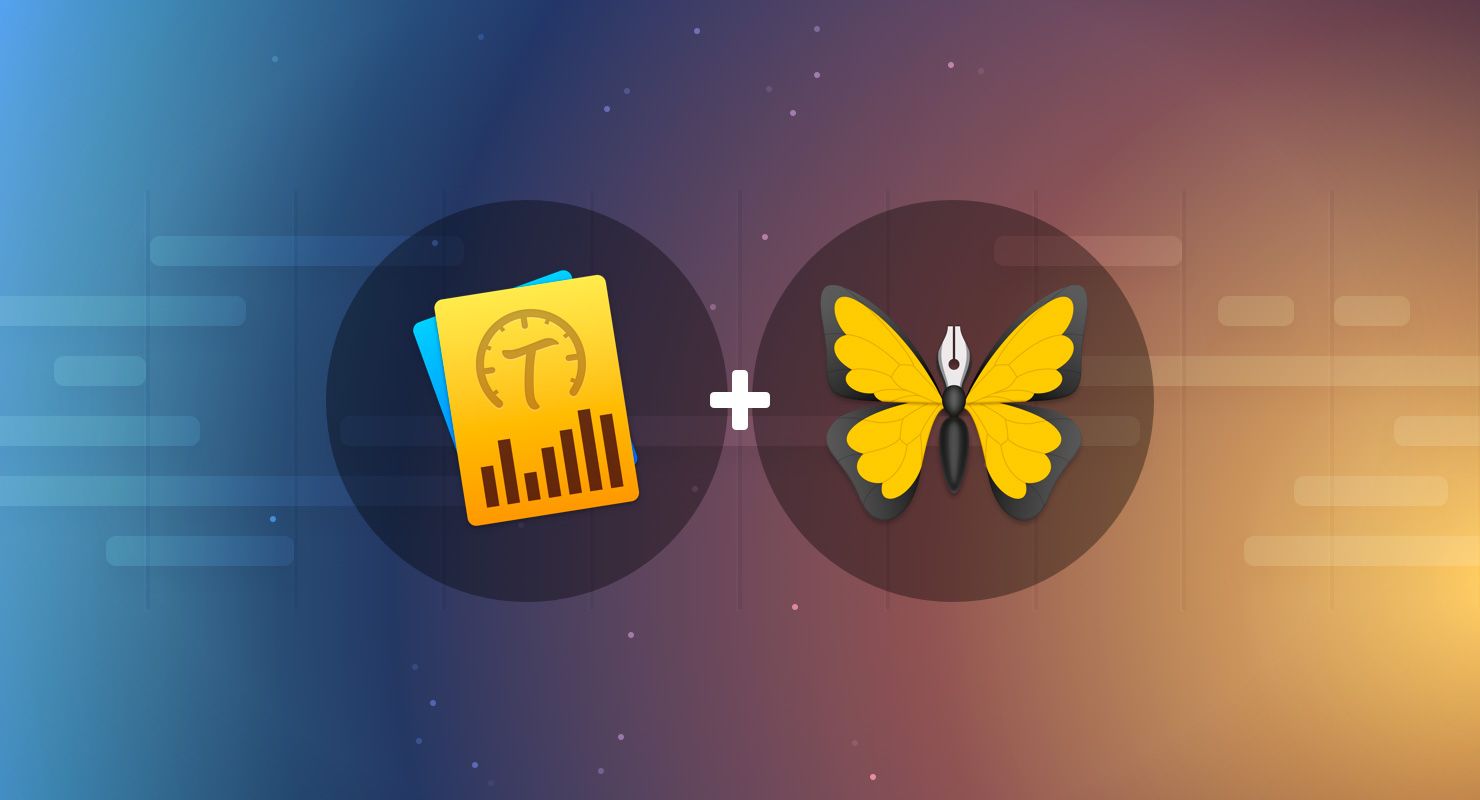Whether you’re a professional writer or just have some small side projects, you may be interested in how much time you spend on writing. Maybe it’s just your own curiosity – how long did it take you to write that chapter or blogpost? Or you may be working on a client project, and you need to bill the hours spent on writing a report or article. On macOS, you can use Timing to automatically track time spent on basically any activity of your Mac: researching, communicating, procrastinating – and most importantly – writing. Starting with Ulysses 12 and Timing 2.2.1, these apps have a much tighter integration.
Timing automatically tracks the time you spend in applications, categorizes these activities and lets you assign them to specific projects. You can categorize your activities per app or in more granular ways. For instance, you can assign certain websites or communication with specific contacts to client projects. This lets you figure out exactly how much time you spent on that project – including all the tiny bits of work here and there you’d normally forget to track.

Generally, you can just keep Timing running in the background, and it will track the time spent in your apps. However, you might not only want to know how many hours you used Ulysses, but how many hours you spent writing in a certain group (or even a certain sheet). Imagine you are working on a novel and have set up the project similar to David Hewson’s group structure:
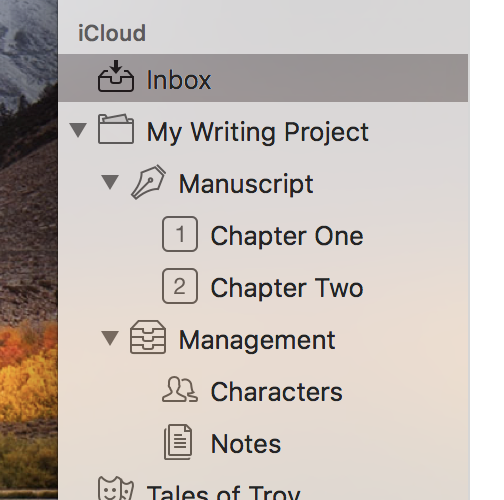
You’ve got a top-level group called “My Writing Project”, which contains two sub-groups “Manuscript” and “Management”. The first group contains your actual writing, whereas the second group contains things like notes or descriptions of characters.
Apart from these groups, you might have other writings in Ulysses, such as reports, shopping lists or poetry. When tracking time, you don’t want all of that to count towards the same “time bucket“. What’s more, you may want to track the actual writing and your notes separately. Fortunately, Timing can do all this for you. Open up Timing and switch to the “Review” section, where you can create your own projects. For instance, I’ve set up a simple “Writing Project” here:
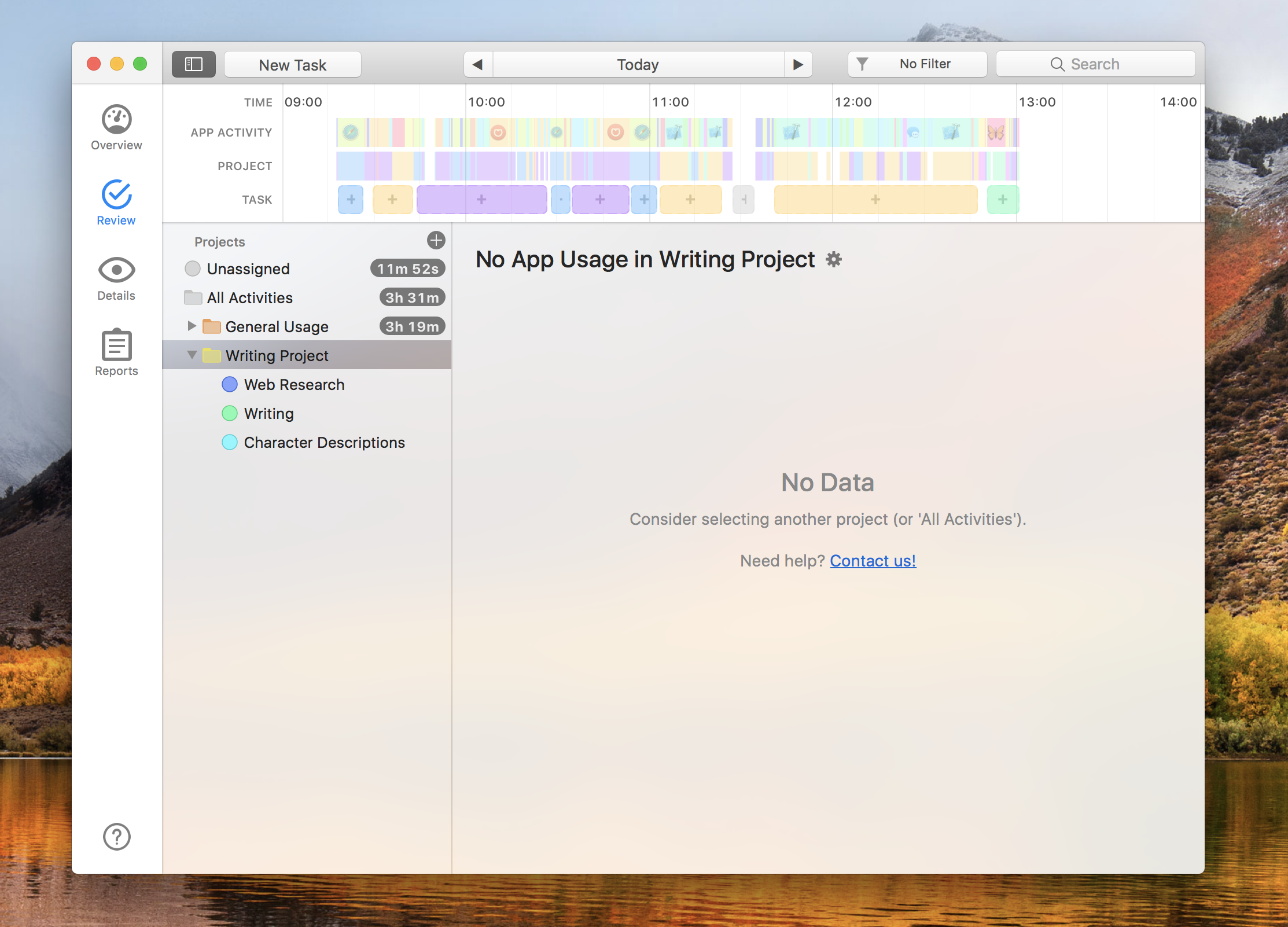
It has three subgroups: “Web Research”, “Writing” and “Character Descriptions”. I’d like to track my usage of Safari into “Web Research”, working in my Manuscript group into “Writing” and working in the “Characters” group into “Character Descriptions”.
You can automatically categorize activities by creating rules for them. For instance, if you want to consider all surfing activities in Safari as “Web Research”, select the “All Activities” project, hold the ⌥ (alt/option) key and drag Safari from the Applications card onto “Web Research”. Now, all surfing in Safari will automatically be counted towards that project.
Next, all writing in the “Manuscript” group should be counted towards my “Writing” activity. Again, select “All Activities”. In the “Paths” card, find “Manuscript” and drag it (while holding the ⌥ key) onto “Writing”:

Finally, you can do the same for Character Descriptions by dragging the path “Characters” on the activity. Please note that for the paths to show up in Timing, you first need to create at least one sheet in the groups so that Timing can pick up the paths.
From now on, every time you work in these groups, Timing will track the activity and add it to your projects, helping you find out how much time you spent writing in a group or on a sheet. That way, you know exactly how much time you spent writing that book or even a particular chapter!
Get Timing
Timing for Mac is available with three different feature sets with price tags ranging from $29 to $79. All licenses contain free updates for 12 months and can be purchased directly via Timing’s website. There you can also download a free 14-day trial.
Timing is also available with Setapp, the subscription service for Mac apps.
Your Chance: Win Timing Expert!
As a reader of our blog, you also have the chance to get Timing for free! We have partnered with Timing to give away 5 Expert licenses (value €79 each).
Enter the giveaway by performing one or more of the actions below until Friday, November 10, 2017. The winners will be announced here on November 12, 2017.
Good luck!