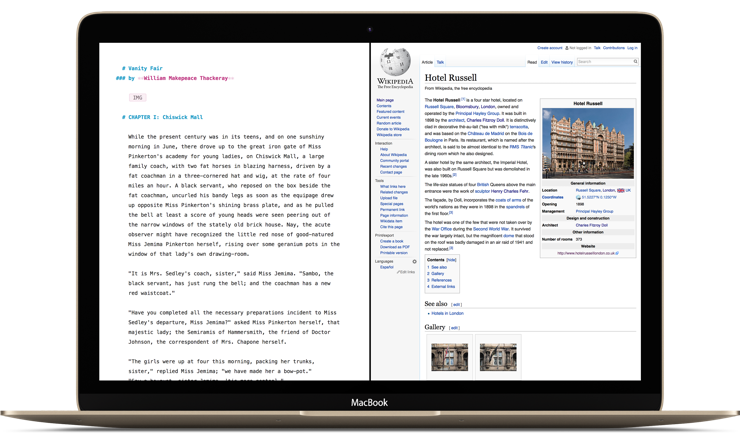Mac OS X has included the ability to run an application in Fullscreen for quite a while. When Apple released OS X 10.11 El Capitan, they’ve made it possible to run two apps side-by-side in Fullscreen, called the Split View. Ulysses for Mac 2.2 now fully supports this feature, allowing for a distraction-free writing environment while not being restricted to one app on your screen.
Fullscreen Split View is great if you want to have Safari or a citation manager open alongside Ulysses to browse material or consult your references.
You can also show two Ulysses windows next to each other in Split View. With two editors open at the same time it is easier than ever to compare contents, outline in one sheet and write in another or simply copy & paste text between sheets. You can even display the Export Preview right next to the editor in Fullscreen, allowing for a live preview of your writings.
To set up for Split View, it’s best to first open the windows you want to use later in Fullscreen. Let’s give it a try with the editor and Export Preview. To move Ulysses into Fullscreen Split View, you need to click-and-hold the green button in the toolbar until you see a left-and-right view. Drag the editor window to either the left or the right and let go of the mouse. You will then see all applications which can be moved to the other half of the screen:
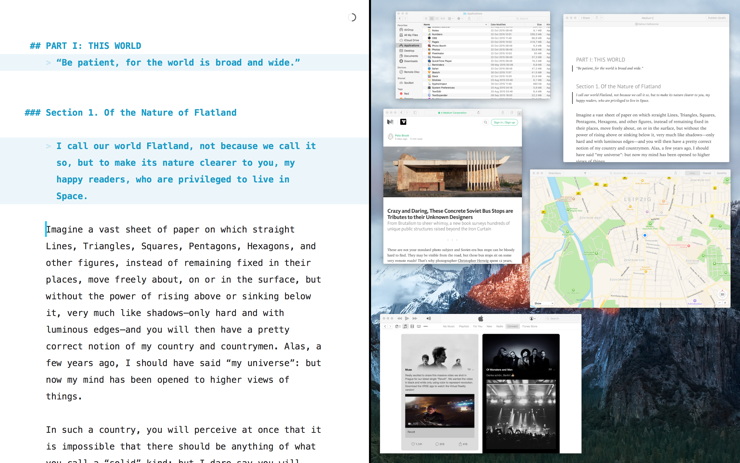
You can click any window on the right to move it into the Split Screen.
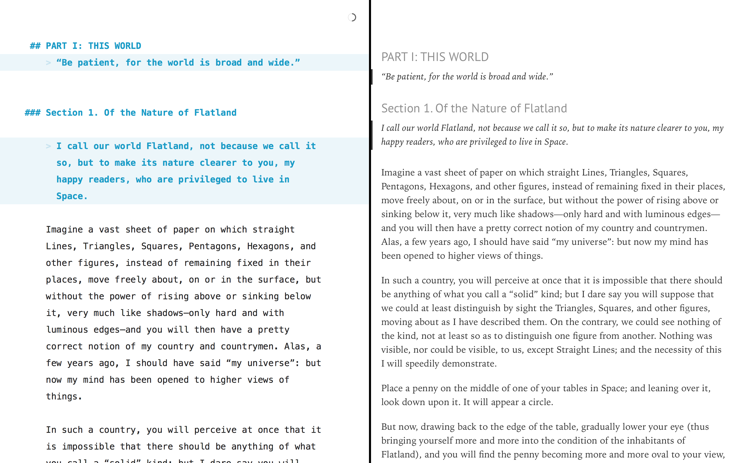
With your editor and the export preview displayed side-by-side, you can edit your text while keeping an eye on the look of the output. If you need less space for the preview, simply drag the black divider in the middle to the right.