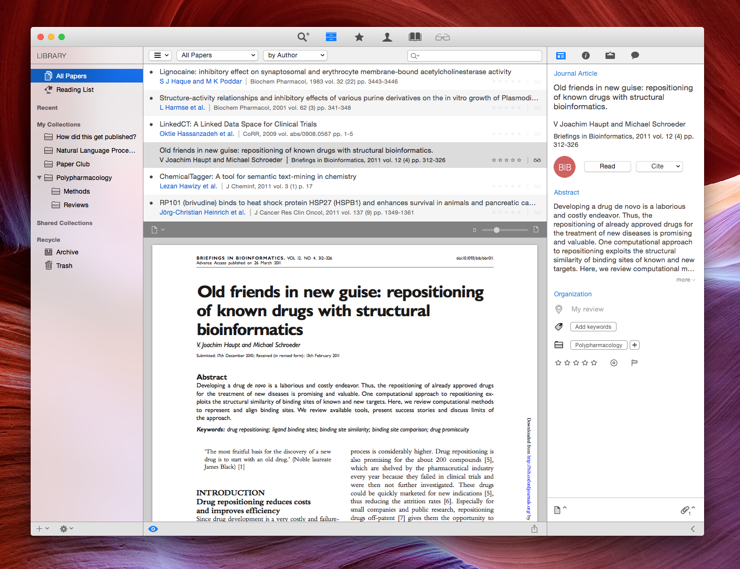When writing a thesis or scientific paper, authors often need to keep track of references to cite other works. While it might be fine to handle those manually at first, things can get complicated with a larger number of references. Dedicated reference managers can help here, because they simplify the tasks of finding, storing and citing references. Most of these tools integrate quite well with Ulysses for Mac. In the following tutorial, we’ll use Papers as a reference manager. Other managers such as Sente, Bookends or EndNote should work just fine as well.
A typical workflow involves collecting publications on a research topic first. When writing in Ulysses, you would insert references to those publications using so-called citekeys. As a final step, you then export your text to a word processor and finish formatting the manuscript.
Preparations
Before getting to work, you need to set up both Papers and Ulysses. In Papers, open Preferences › Citations and ensure that this feature is enabled (1). At the bottom, enable “Allow citekey insertion” and set the format to “Papers Citation” (2):
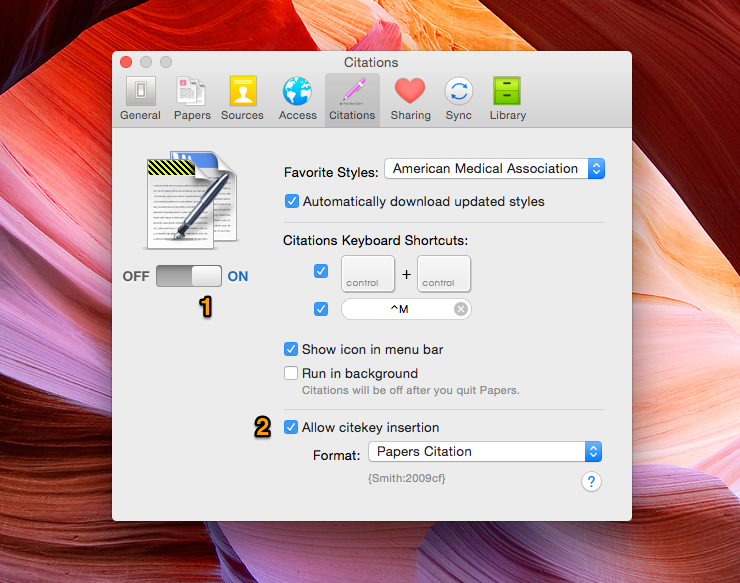
You’ll notice that a citekey look something like {Soulmen:2015le}, i.e. a unique identifier of the reference, enclosed in curly braces. In Ulysses’ default markup language Markdown XL, these braces are used as tags for annotations. Since you want to keep the citekeys as they are and not convert them to annotations, you can either use another markup (such as regular Markdown) or create a custom markup.
For the latter, open Ulysses’ preferences and switch to the Markup tab. Click on the markup popup button at the top left and select “New Markup…”:
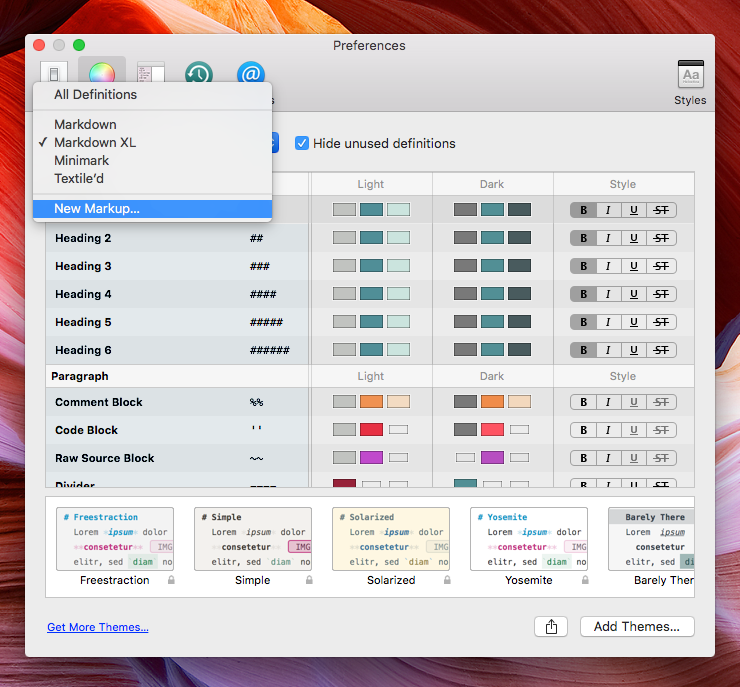
Enter a new name for your markup (e.g. “Citations”) and pick Markdown XL as a template. Afterwards, scroll down to the annotations markup and double-click it to modify the tags. You can now change the tag for annotations to use angular brackets < > instead of curly braces { }:
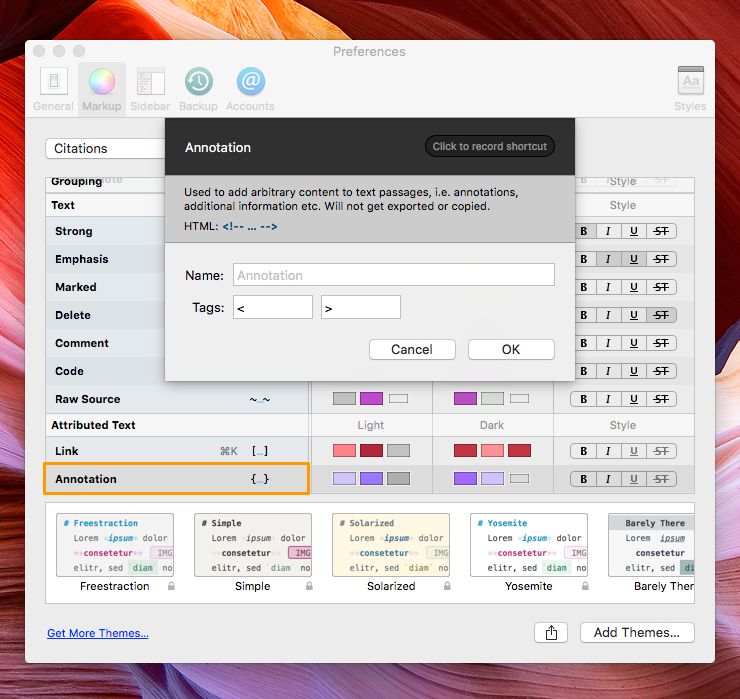
To use your new markup, switch back to the editor. Then, open the menu Edit › Convert Markup and select “Citations”. Please note that you’ll have to switch the markup for every sheet where you’d like to insert citations. This will only work for the sections iCloud and On My Mac. For External Folders, you can only use regular Markdown, which doesn’t include annotations anyway. For more details on changing markup, see this blog post.
Inserting References
Now you’re set for inserting references with Ulysses. Proceed as follows: Move the insertion point to the desired position and double-press the ctrl key. This will open up a small window which lets you search for references in your Papers library. Find the reference(s) you want to insert, press Return and select “Insert Citekey”:
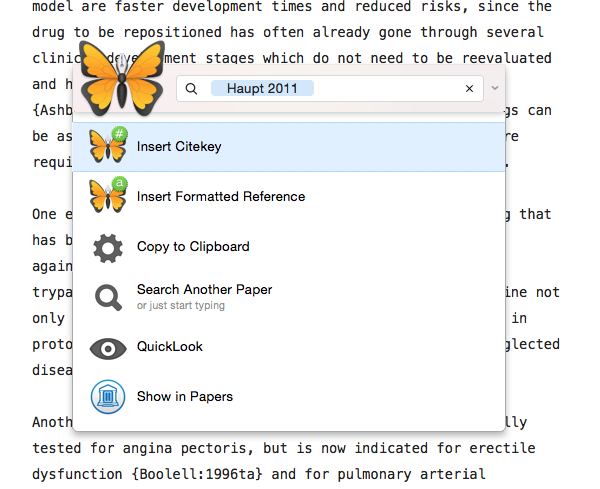
You will now find the citekey inserted at the correct position in your text:
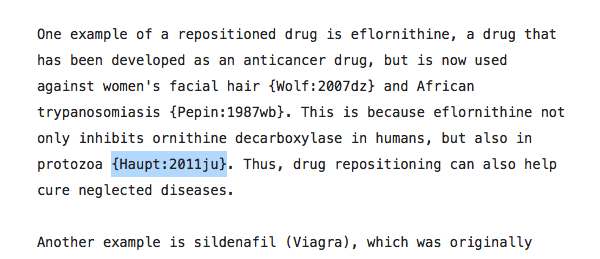
Formatting Your Manuscript
Once you’ve finished your manuscript, you can export it to RTF and open it in a word processor. Please note that only some applications are supported, among them Microsoft Word 2011, TextEdit and Pages 4. To open in Word, open Quick Export, select RTF as export format and set the appropriate style (I’m using Academic Paper here, available on Ulysses Style Exchange).
In Word, double-press ctrl again and select “Format Manuscript”:

The look of your in-text citations and the bibliography at the end depends on the citation style selected in Papers. For instance, when using the Chicago Manual of Style, you’ll see author names and the year of the publication:
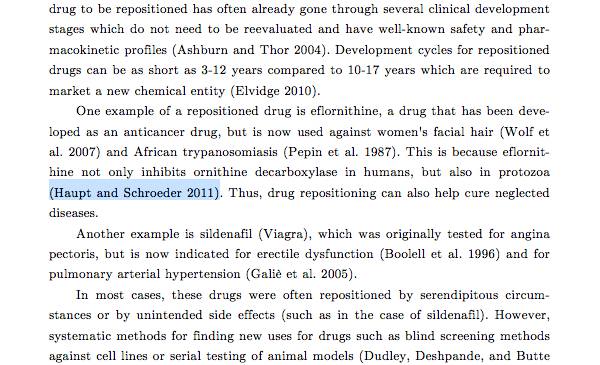
Other available citation styles show numbers in angle brackets or superscripted numbers with footnotes. The bibliography at the end includes all referenced works:
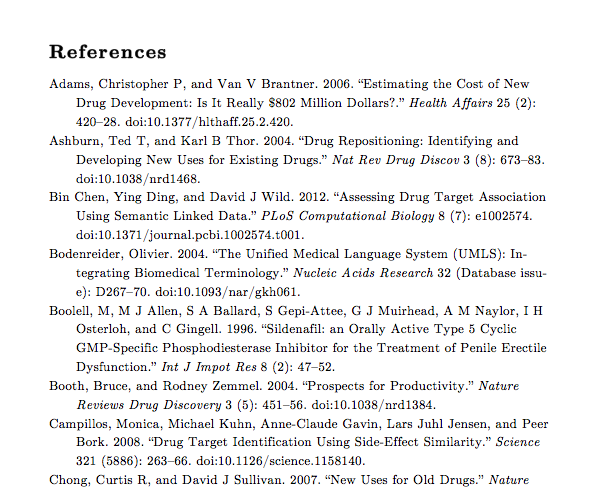
This process works similarly with other reference managers. Instead of inserting the citekey using the shortcut, you might need to drag the reference into the editor or copy & paste the citekey into the correct position.
Using reference managers such as Papers greatly simplifies the process of handling large amounts of references. Together with Ulysses, you can keep your writing workflow without having to switch between applications. Happy citing!