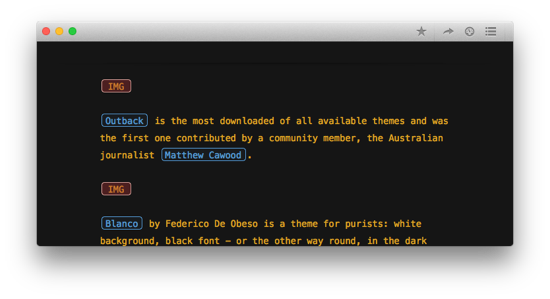As a writer, you are possibly spending a couple of hours per day in your text editing application. Are you pleased by the way things look? In part 1 and part 2 of this series, we covered some basic adjustments you can make in Ulysses to feel even more at home. Time to look closely at themes, for if you need a major change of scenery.
Step 9: Download Themes From the Ulysses Style Exchange
Just as a reminder: Themes are to define the colors of your background, font and markup in the editor, and you can change your theme in Ulysses’ preferences. If you’re not confident with the themes Ulysses ships with, or if you’re just curious, you should pay a visit to the Ulysses Style Exchange platform. There, users can upload, download and rate themes (and export styles, but this is another story). The following selection showcases some of the most popular themes.
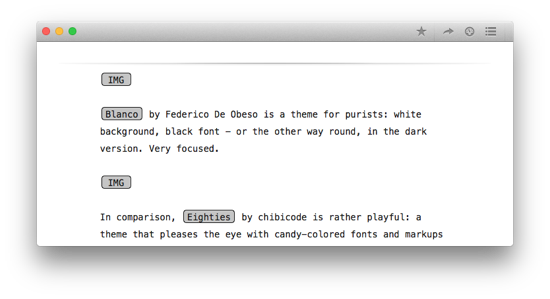
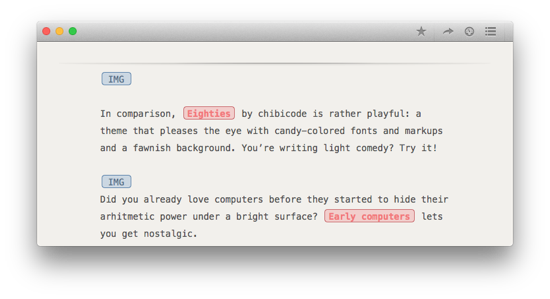
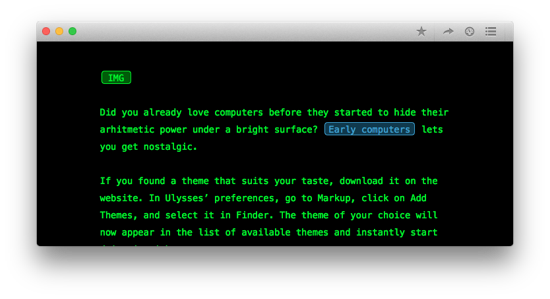
If you found a theme that suits your taste, download it from the Style Exchange. In Ulysses’ preferences, go to the Markup panel, click on Add Themes, and select it in Finder. The theme of your choice will now appear in the list of available themes and instantly start doing its job.
Do you have your own peculiar ideas about what the ideal workplace should look like? You can of course also build your own theme, with nothing but your personal taste as a reference.