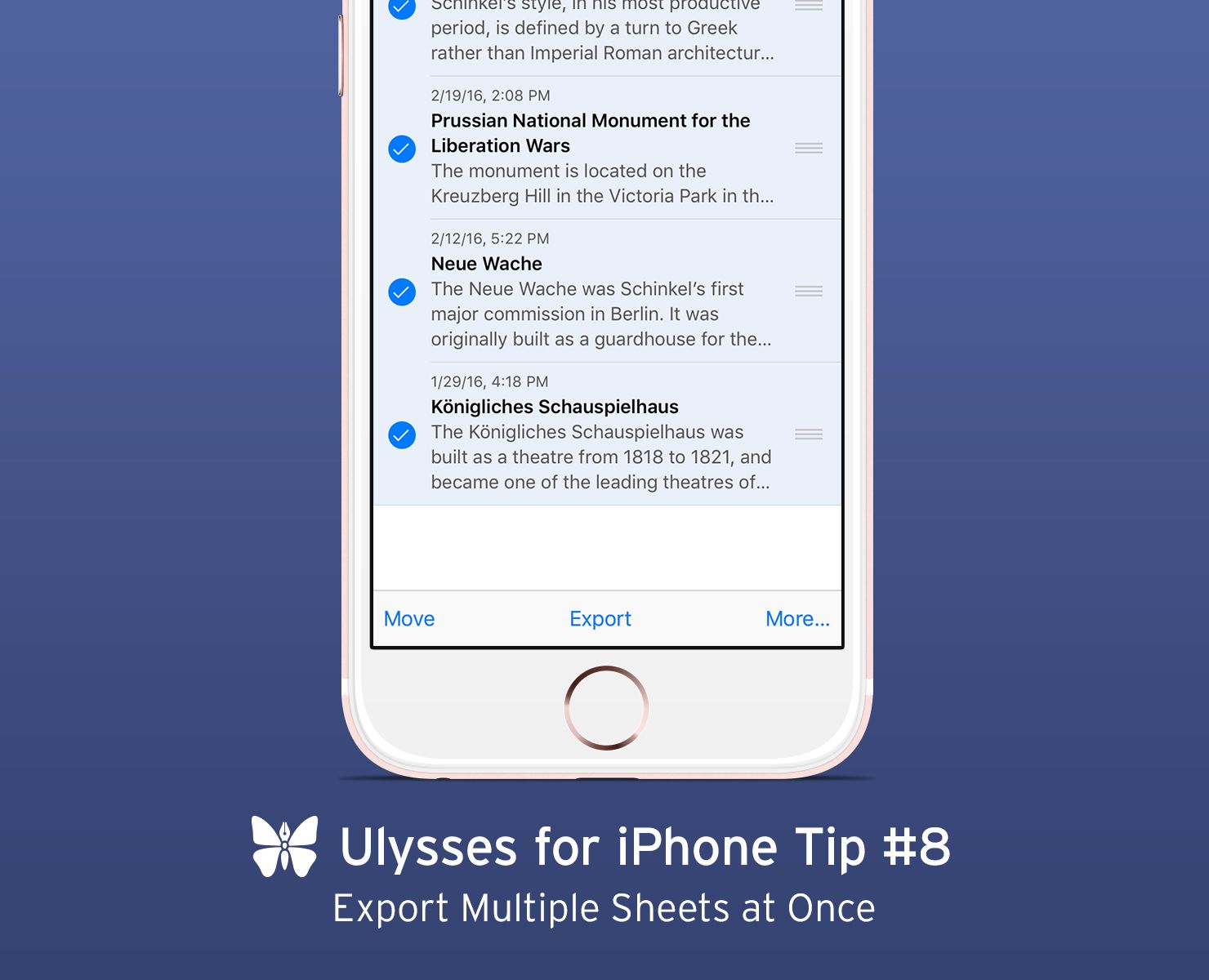Ulysses for iPhone Tip #8
This post is aimed at the long form writers out there, and, for the time being, the last in our series of Ulysses for iPhone tips.
If you have ever compiled a large text from smaller components with a traditional word processor, for example a Master’s thesis from its sections or a novel from its chapters, you know that this can be a tiresome undertaking. We’re happy to spare you this, because with Ulysses, there is no need to compile. During export, you can chose ad hoc which parts, that is sheets, belong to your output.
Go to the group with the sheets that you want to export. Now you can assemble your book manuscript, master thesis, white paper or other long form piece with just a few steps. First, tap “Select” top right. Second, tick the sheets in question. Third, chose “Export” at the bottom, and proceed according to the desired output format. During export, the content of the included sheets will be treated as if they were one. That way, you can prepare a DOCX or PDF manuscript or even an ebook in next to no time.
By the way: It doesn’t matter if the parts of your text scatter around various subgroups (part 1, 2, 3 of a novel comes to mind) – just go to the enclosing group to perform the Select action. And you can of course also export an entire group with all its sheets at once: In the library, swipe on the group to the left screen margin, tap “More”, then “Export”.
The release of Ulysses 2.5 brought us thousands of new users. This series of tips aims to inspire writers that are new to Ulysses for iPhone or Ulysses in general to explore what the app has to offer. Also, check out the previous posts:
Ulysses for iPhone Tip #1: Tweak Your Editor Text Size
Ulysses for iPhone Tip #2: Customize Text Statistics
Ulysses for iPhone Tip #3: Switch to Dark Mode
Ulysses for iPhone Tip #4: Import a Word Document
Ulysses for iPhone Tip #5: Attach Notes
Ulysses for iPhone Tip #6: Favor Your Most-Used Sheets
Ulysses for iPhone Tip #7: Share via Email