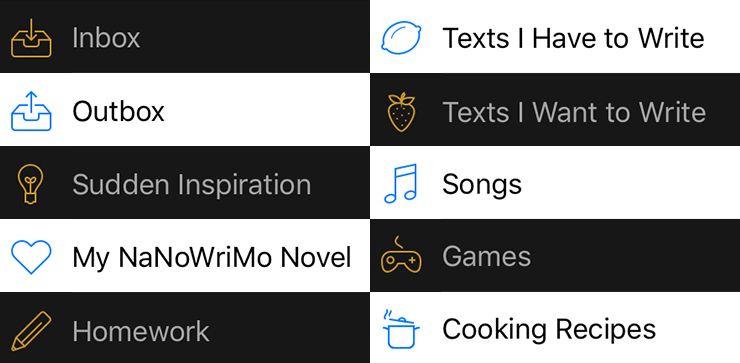Did you know that Ulysses allows to customize your group icons? You can use them as visual labels for a better orientation in your text library. This option is available on Mac, iPad and iPhone, and when iCloud is enabled, the icons you selected for groups will sync and appear on all connected devices.
On the Mac, open the sidebar, double-click a group or select Edit from the context menu. A popover will open, where you can change its icon (and the group name).
![]()
Now choose from around 200 handpicked icons the one that fits best. The motives cover diverse topics, ranging from a letter (for a group containing letters to friends, for example) to an alarm clock (“Texts With a Deadline”) to an extraterrestrial (“Strange Ideas”).
![]()
On iPad and iPhone, choose a group and swipe to left. When you tap Detail, you can change the icon.
![]()
And that’s all. Now you can start labelling your groups. Enjoy!
This article was first published on May 28, 2015. It was revised and updated for the current version.