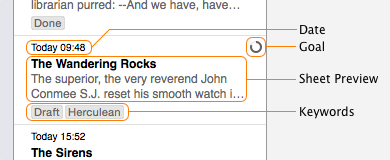The sheet list – the middle pane in Ulysses’ interface – offers a handy preview of all sheets in a group or filter. This allows you to find sheets for editing, previewing or exporting. A typical item of your sheet list looks like this:
If you don’t need one of these features (e.g. if you don’t want to see your writing goals in your sheet list), you can customize the look of your sheet list using settings in the “View” menu:
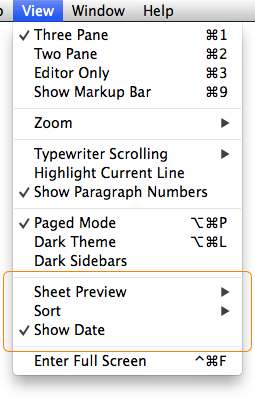
Let’s have a look at each of the settings. The first important menu item is Sheet Preview. Here you can change three things about each item of the sheet list:
- the number of text preview lines,
- whether keywords shown be shown,
- whether writing goals should be shown.
If you’re a minimalist, you might want to disable keywords as well as goals and set the number of preview lines to 1. In this way, you can see a lot more sheets at once in the list. On the other hand, if you want to see as much of a sheet’s text as possible, set the number of preview lines to 6.
Next up are sorting options. By default, sheets are not sorted automatically, but are arranged by hand. If you prefer to see sheets in their alphabetical order though, use the By Title option. You can also sort them by date, showing the most recent sheet at the top. The last option, Reverse Order, should be quite obvious ;)
If you’re sorting sheets by date, you probably also want to see the modification date, right? The last entry, Show Date, does just this.