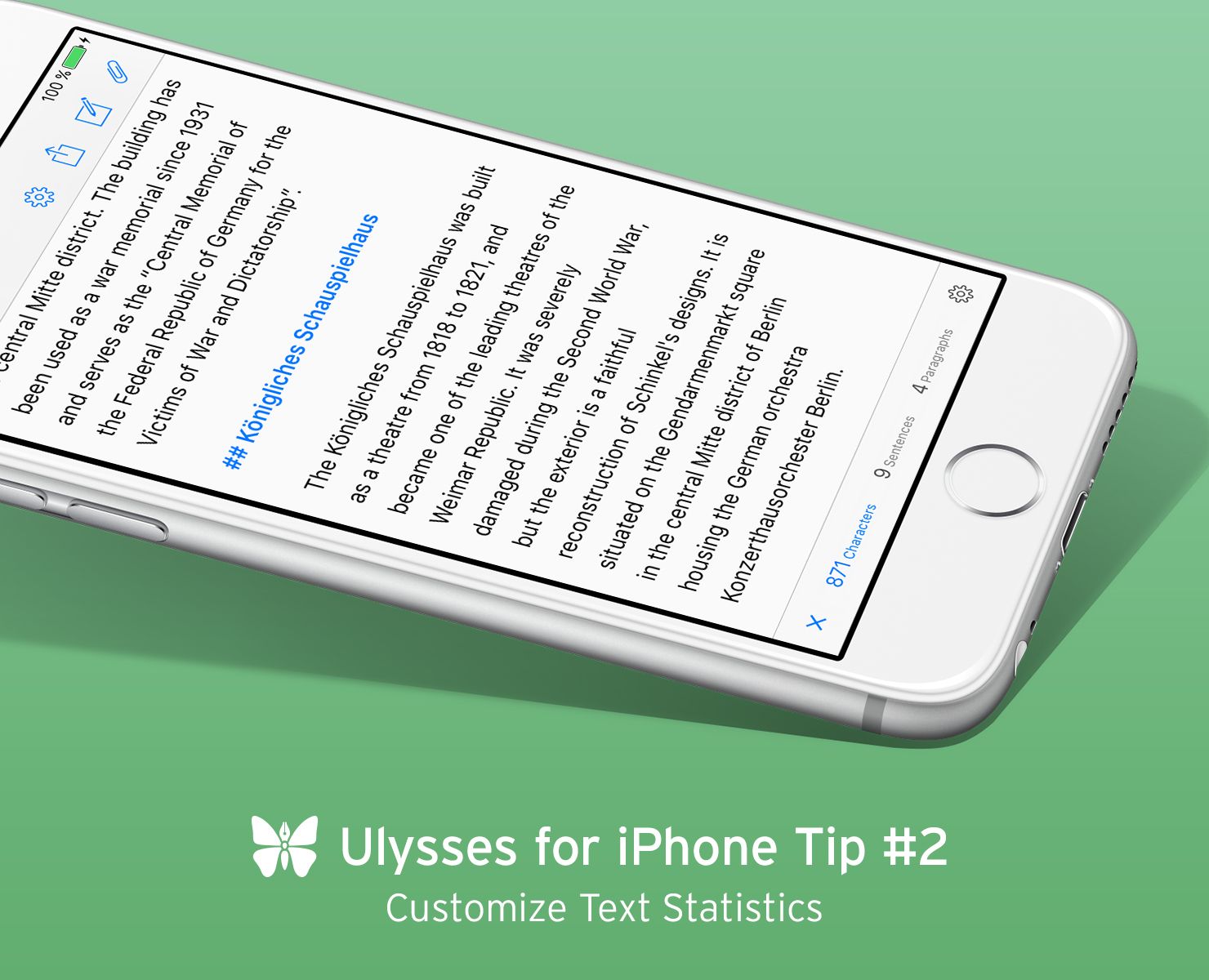Ulysses for iPhone Tip #2
Did you know that Ulysses offers comprehensive text statistics?
At the bottom left of the editor, right next to the loupe icon for search, you’ll see a counter. (In portrait mode it is only displayed as long as you’re not typing, i.e. the keyboard is not visible). The displayed number not only indicates the number of characters (including spaces) of your current sheet, but also lets you access more detailed statistics.
Just tap it to display the number of words, sentences, lines and pages a sheet contains, even its average reading time. (You may want to rotate your iPhone at this point, to switch into landscape mode and see all of them.) The mentioned counters are displayed per default, but there are more available, and you’re free to choose which of them to show. Just tap the gear on the right hand side, and you’ll be able to manage your counters. When you scroll down, you can also see – and change, if necessary – the underlying norm page settings.
One final tip: If the most important measure for you is not the number of characters, but something else, say, the estimated time for reading a text aloud, you can also select it as your main counter.
The release of Ulysses 2.5 brought us thousands of new users. This series of tips aims to inspire writers that are new to Ulysses for iPhone or Ulysses in general to explore what the app has to offer. Also, check out the first post: