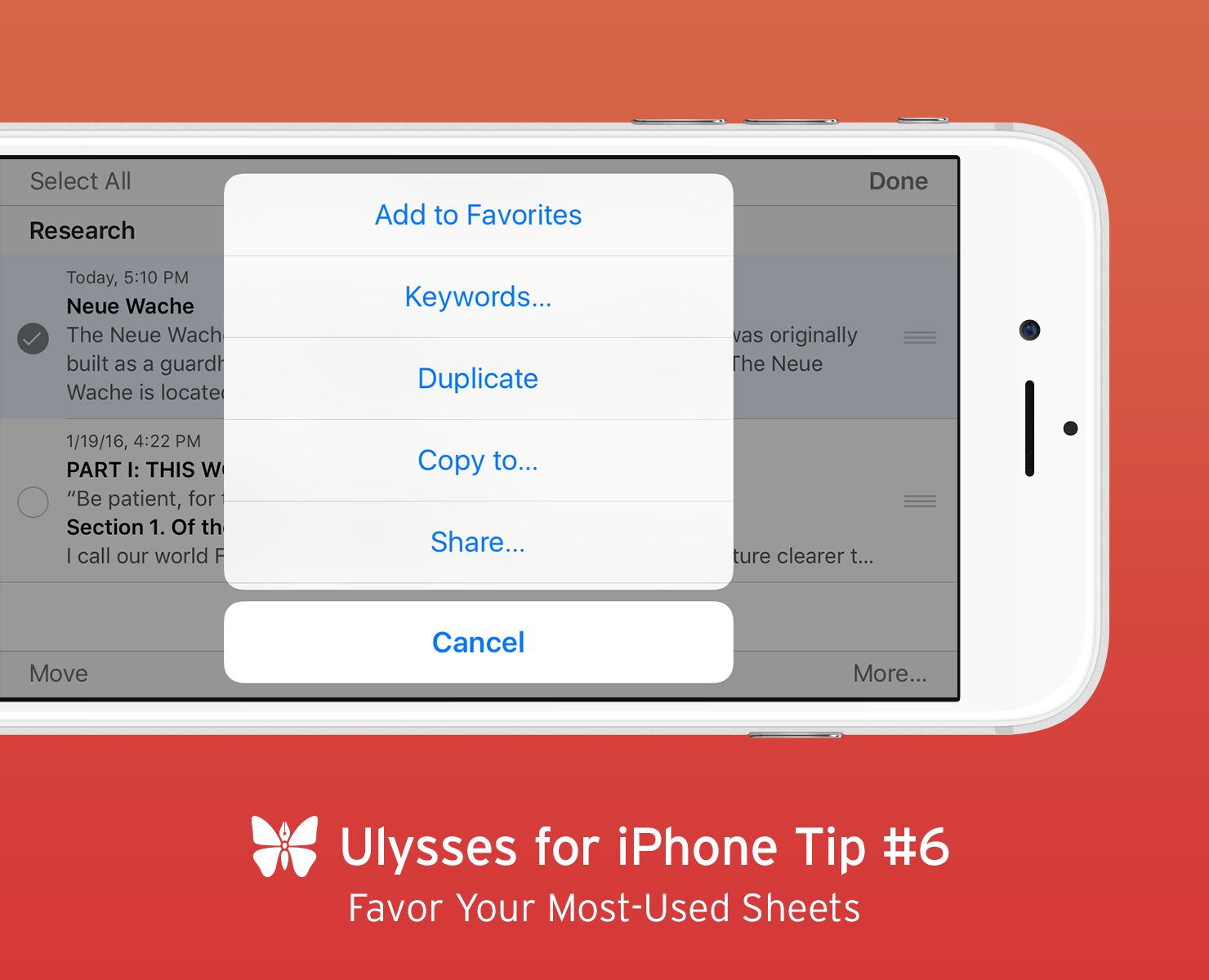Ulysses for iPhone Tip #6
Productive writers often maintain quite a few groups and subgroups in their library. The tech writer David Chartier, for example, has individual groups for each of his own projects and his clients. To keep track of his work in progress across all of his groups, he uses Favorites. That way, the Favorites group in the library can serve as a writing to-do list of sorts.
To mark a sheet as favorite, go to the sheet list and swipe it to left. Then select “More”. “Add to Favorites” will be the first available option. You can also mark two or more sheets at once as favorites: Tap “Select” top right, tick the sheets in question, then tap “More…” bottom right.
All your favorites will appear in the group of that name in the library. To remove a sheet from that group – and therefore mark your writing task as done –, swipe it to left and tap “Unfav”.
The release of Ulysses 2.5 brought us thousands of new users. This series of tips aims to inspire writers that are new to Ulysses for iPhone or Ulysses in general to explore what the app has to offer. Also, check out the previous posts:
Ulysses for iPhone Tip #1: Tweak Your Editor Text Size
Ulysses for iPhone Tip #2: Customize Text Statistics
Ulysses for iPhone Tip #3: Switch to Dark Mode
Ulysses for iPhone Tip #4: Import a Word Document
Ulysses for iPhone Tip #5: Attach Notest