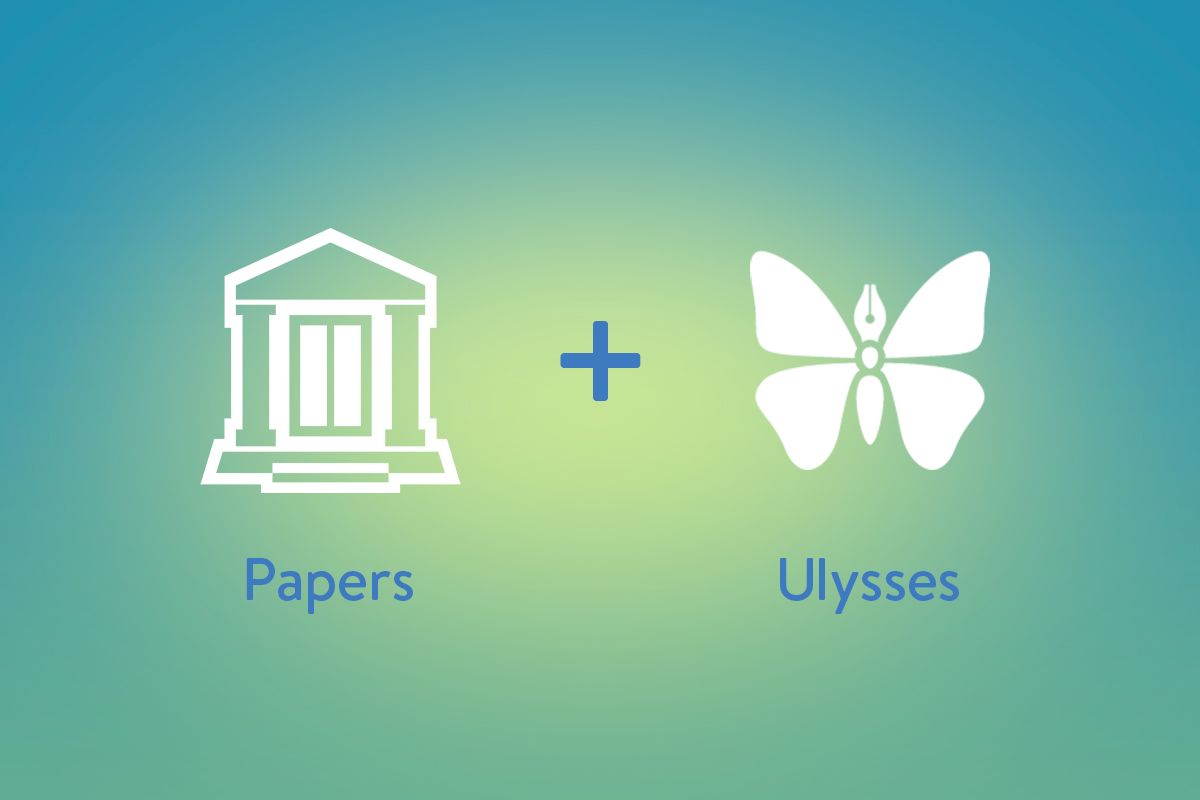Just like Ulysses, Papers is a popular app with academic writers. Scholars from all over the world use this tool to find and organize their research material and create references in their own publications faster and easier. We have teamed up with the nice folks at Papers for the following tutorial on how you can combine the powers of Ulysses and Papers to improve your productivity.
The Workflow in a Nutshell
A typical workflow would begin with collecting publications on a particular research topic. Then, when writing in Ulysses, you would insert references to those publications using so-called citekeys. As a final step, you export your text to a word processor to finish formatting the manuscript.
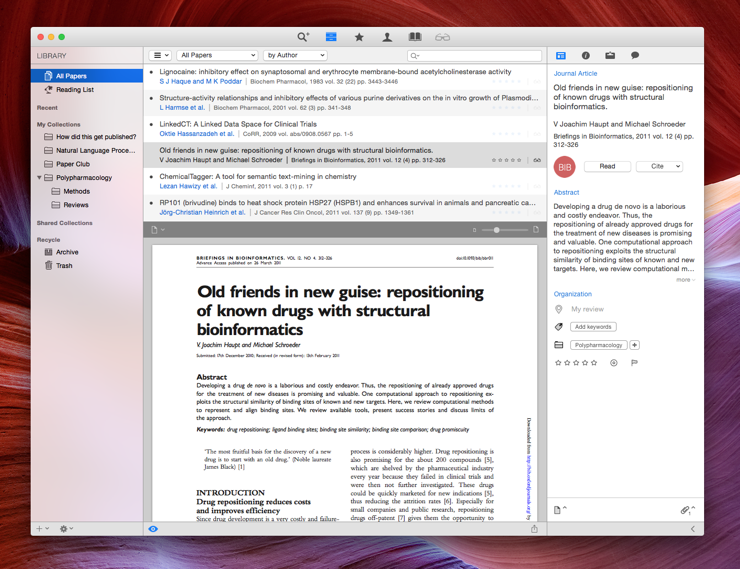
Preparations
Before getting to work, you need to set up the following preferences in both Papers and Ulysses.
In Papers:
- Open “Preferences › Citations” and ensure that this feature is enabled (1).
- At the bottom, enable “Allow citekey insertion” and set the format to “Papers Citation” (2):
- You’ll notice that a citekey looks something like this:
{Soulmen:2015le}, i.e. a unique identifier of the reference, enclosed in curly braces.
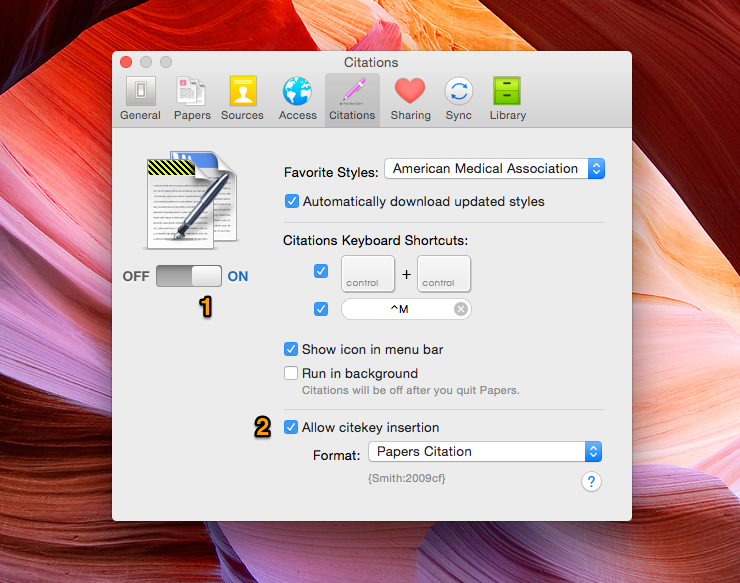
In Ulysses:
- Open preferences and switch to the Markup tab. Click on the markup popup button at the top left and select “New Markup…”:
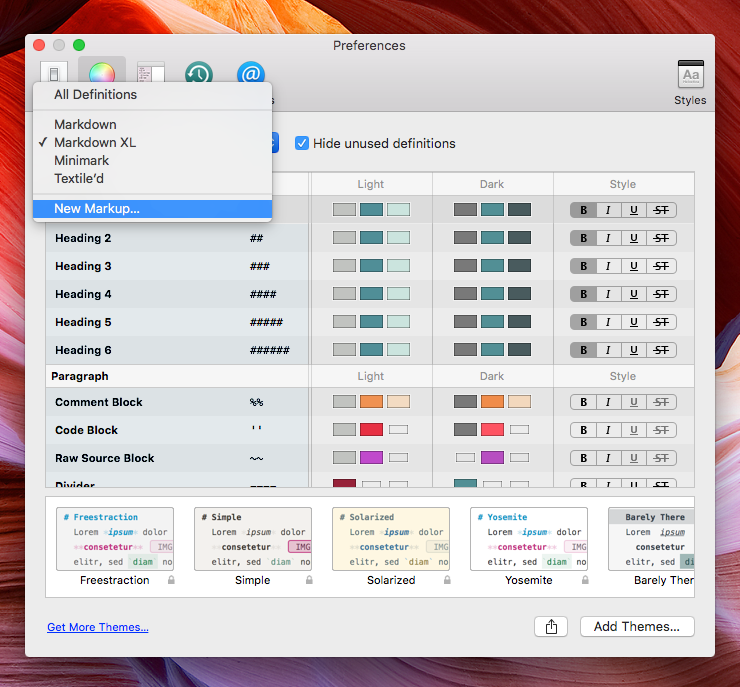
- Enter a new name for your markup (e.g. “Citations”) and pick Markdown XL as a template.
- Scroll down to the annotations markup and double-click it to modify the tags. Ensure you change the tag for annotations to use angular brackets
< >instead of curly braces{ }. The reason for this is that in Markdown XL, these braces are used as tags for annotations. Hence you want to keep the citekeys as they are and not convert them to annotations.
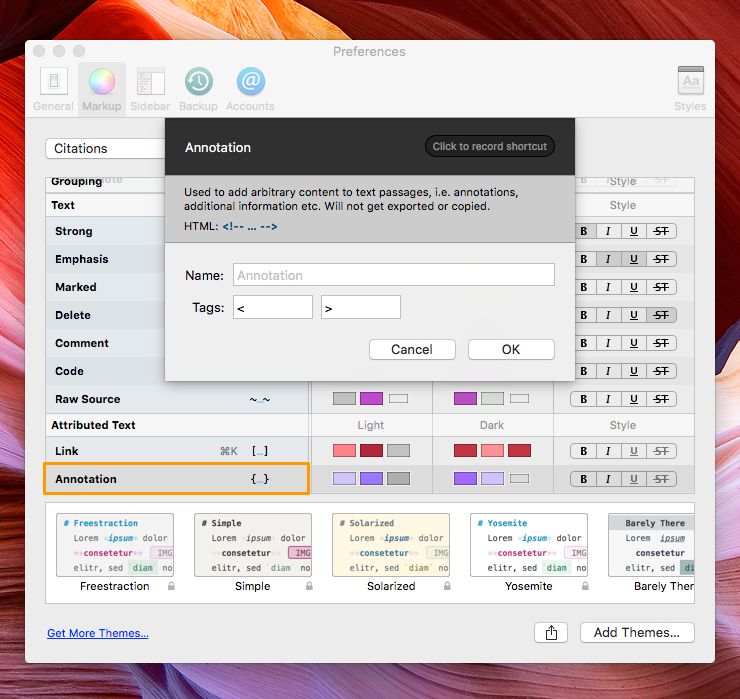
- To use your new markup, switch back to the editor.
- Open the menu “Edit › Convert Markup” and select “Citations”.
Please note that you’ll have to switch the markup for every sheet where you’d like to insert citations. This will only work for the sections iCloud and On My Mac. For External Folders, you can only use regular Markdown, which doesn’t include annotations anyway. For more details on changing markup, see this blog post.
Inserting References
Now you’re all set for inserting references with Ulysses! Proceed as follows:
- Move your cursor to where you would like to create a reference and simply and double-press the
ctrlkey. - A small window which lets you search for references in your Papers library. Find the reference(s) you want to insert, press Return and select “Insert Citekey”:
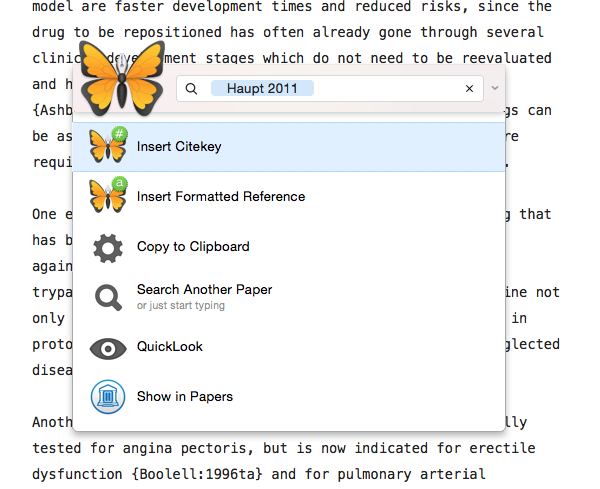
You will now find the citekey inserted at the correct position in your text:
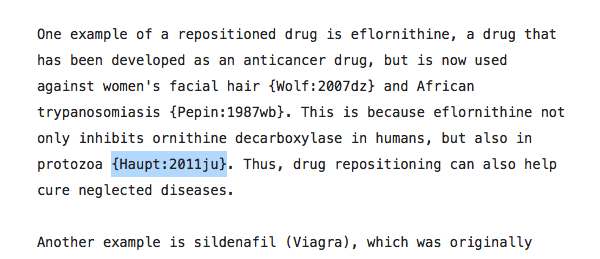
Formatting Your Manuscript
Once you’ve finished your manuscript, you can export it to DOCX and open it in a word processor. Please note that only some applications are supported, among them Microsoft Word, TextEdit and Pages 4.
To open in Word:
- Open Quick Export.
- Select DOCX as export format and set the appropriate style (I’m using Academic Paper here, available on Ulysses Style Exchange).
- In Word, double-press
ctrlagain and select “Format Manuscript”:

The look of your in-text citations and the bibliography depends on the citation style selected in Papers. For instance, when using the Chicago Manual of Style, you’ll see author names and the year of the publication:
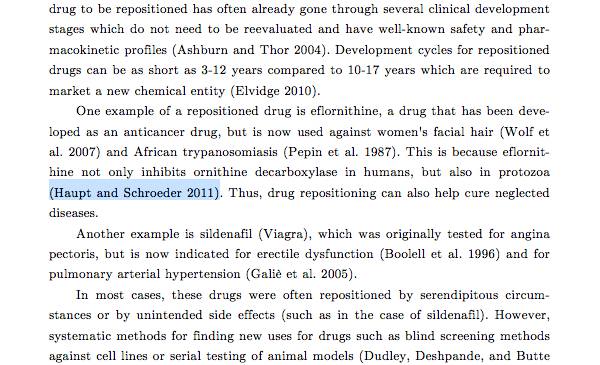
Other available citation styles may show numbers in angle brackets or superscripted numbers with footnotes. In fact, Papers has over 7,000 different citation styles that you can chose from. The bibliography at the end includes all referenced works:
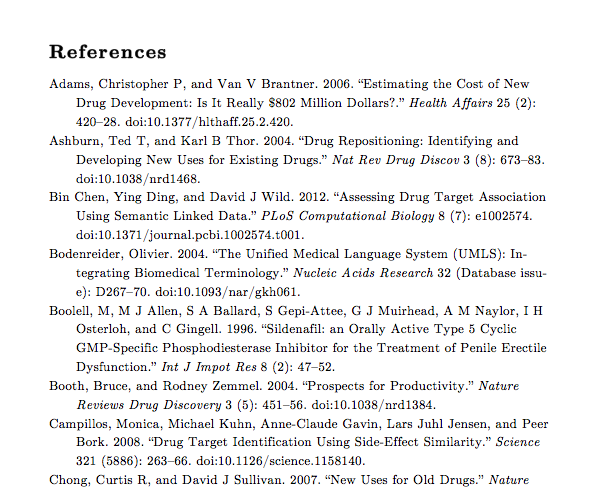
Using Papers to manage your references greatly simplifies the process of handling large amounts of references. Together with Ulysses, you can improve your writing workflow without having to switch between applications. Happy citing!
About Papers
Papers is not just a reference manager, but a personal library of research. Available on your desktop, Papers for Mac and Papers for Windows can either be purchased or subscribed to. One license can be activated on up to 3 devices, for both Mac and PC. In addition, Papers for iPhone and iPad is available for free from the App Store. And finally, Papers Online allows you to access Shared Collections and an online Reading List from any browser (free).
For more information visit papersapp.com, or follow them via Twitter, Facebook and Google+.